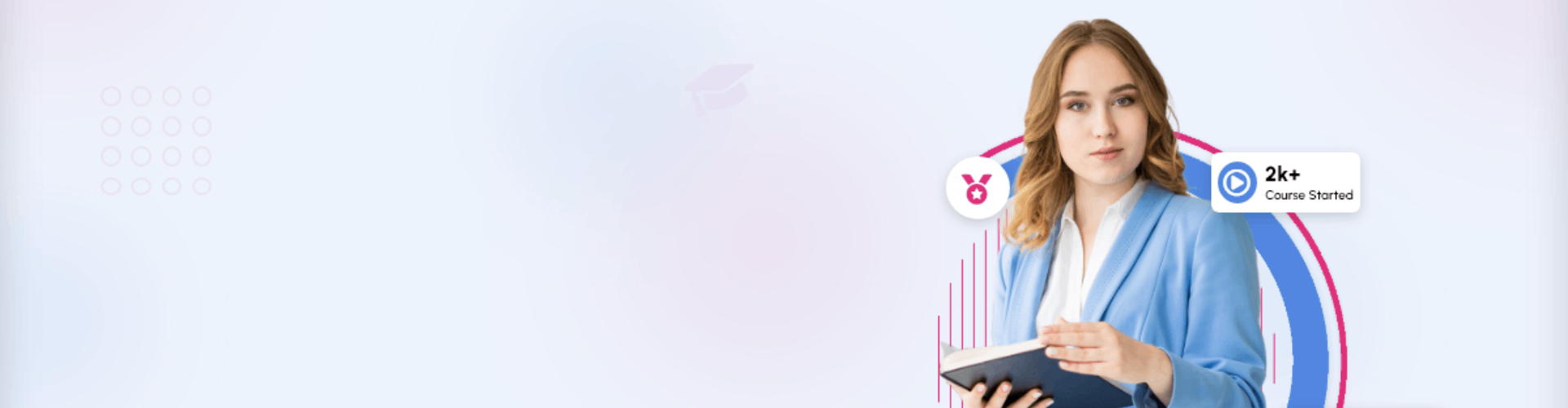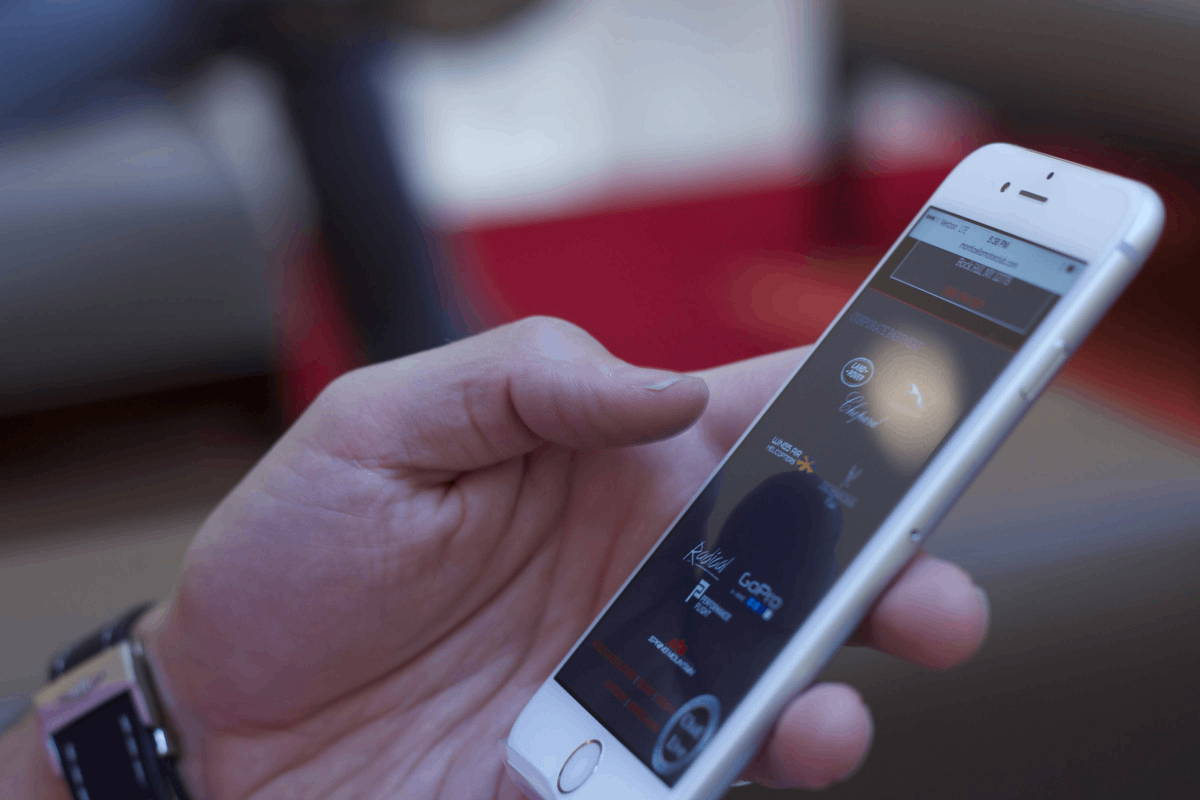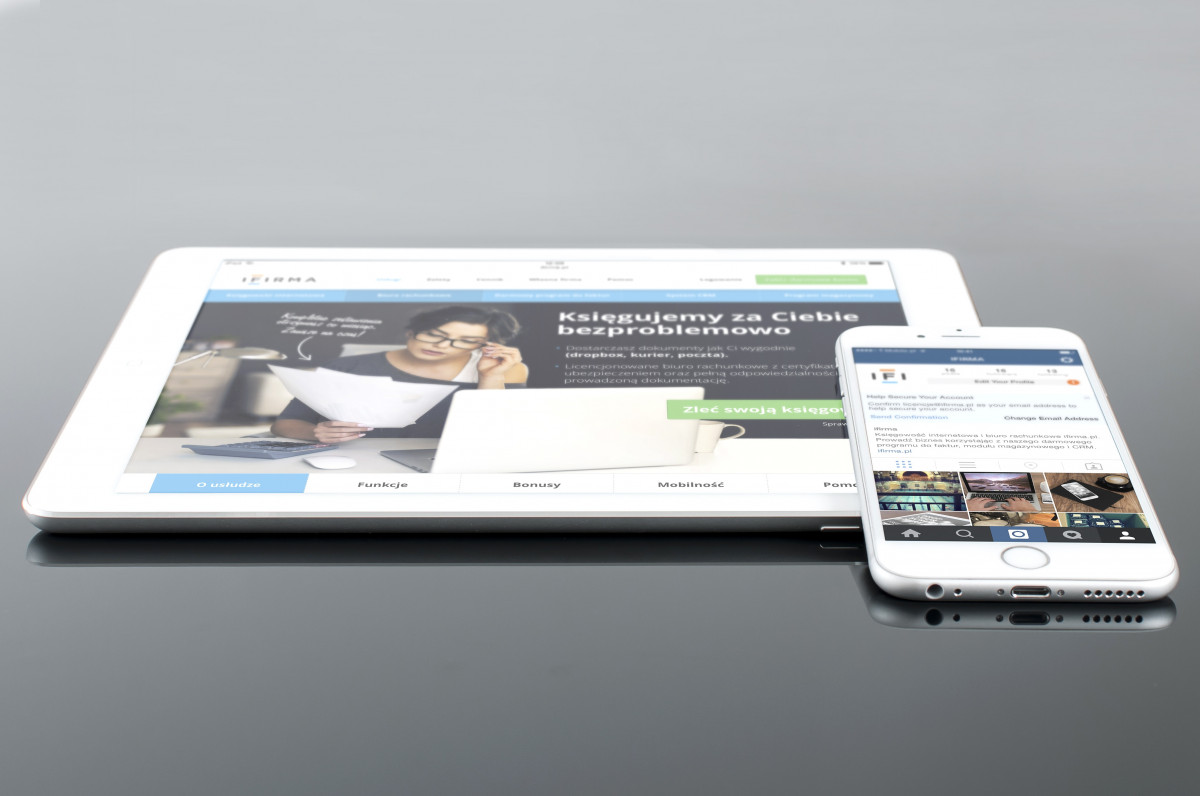Exploring Special Characters and Keystroke Shortcuts
Table 2-7 lists the characters that have special meaning in Cisco NX-OS text strings and should be used only in regular expressions or other special contexts.
Table 2-7 Special Characters
| Character | Description |
| % | Percent |
| # | Pound, hash, or number |
| … | Ellipsis |
| | | Vertical bar |
| < > | Less than or greater than |
| [ ] | Brackets |
| { } | Braces |
The output from show commands can be lengthy and cumbersome. The Cisco NX-OS software provides the means to search and filter the output so that you can easily locate information. The searching and filtering options follow a pipe character (|) at the end of the show command, as shown in Example 2-8.
Example 2-8 Pipe (|) Character Filtering
N9K#
show running-config
|
include management
vrf context management
vrf member management
N9K#
Table 2-8 lists command key combinations that can be used in both EXEC and configuration modes.
Table 2-8 Keystroke Shortcuts
| Keystrokes | Description |
| Ctrl-A | Moves the cursor to the beginning of the line. |
| Ctrl-B | Moves the cursor one character to the left. When you enter a command that extends beyond a single line, you can press the left arrow key or the Ctrl-B key combination repeatedly to scroll back toward the system prompt and verify the beginning of the command entry, or you can press the Ctrl-A key combination. |
| Ctrl-C | Cancels the command and returns to the command prompt. |
| Ctrl-D | Deletes the character at the cursor. |
| Ctrl-E | Moves the cursor to the end of the line. |
| Ctrl-F | Moves the cursor one character to the right. |
| Ctrl-G | Exits to the previous command mode without removing the command string. |
| Ctrl-K | Deletes all characters from the cursor to the end of the command line. |
| Ctrl-L | Redisplays the current command line. |
| Ctrl-N | Displays the next command in the command history. |
| Ctrl-O | Clears the terminal screen. |
| Ctrl-P | Displays the previous command in the command history. |
| Ctrl-R | Redisplays the current command line. |
| Ctrl-T | Transposes the character under the cursor with the character located to the right of the cursor. The cursor is then moved to the right one character. |
| Ctrl-U | Deletes all characters from the cursor to the beginning of the command line. |
| Ctrl-V | Removes any special meaning for the following keystroke. For example, press Ctrl-V before entering a question mark (?) in a regular expression. |
| Ctrl-W | Deletes the word to the left of the cursor. |
| Ctrl-X, H | Lists the history of commands you have entered. When using this key combination, press and release the Ctrl and X keys together before pressing H. |
| Ctrl-Y | Recalls the most recent entry in the buffer (press keys simultaneously). |
| Ctrl-Z | Ends a configuration session and returns you to EXEC mode. When used at the end of a command line in which a valid command has been typed, the resulting configuration is first added to the running configuration file. |
| Up arrow key | Displays the previous command in the command history. |
| Down arrow key | Displays the next command in the command history. |
| Right arrow key Left arrow key | Moves your cursor through the command string, either forward or backward, allowing you to edit the current command. |
| ? | Displays a list of available commands. |
| Tab | Completes the word for you after you enter the first characters of the word and then press the Tab key. All options that match are presented. Use tabs to complete the following items: Command namesScheme names in the file systemServer names in the file systemFilenames in the file system |
You can display all the options following a pipe character using the CLI context-sensitive help (?) facility, as shown in Example 2-9.
Example 2-9 Pipe and Context-Sensitive Help
N9K#
show running-config
| ?
awk Mini AWK
cut Print selected parts of lines.
diff Show difference between current and previous invocation (creates
temp files: remove them with ‘diff-clean’ command and dont use it on
commands
with big outputs, like ‘show tech’!)
egrep Egrep – print lines matching a pattern
email Email command output
grep Grep – print lines matching a pattern
head Display first lines
human Output in human format
json Output in json format
json-pretty Output in json pretty print format
last Display last lines
less Filter for paging
no-more Turn-off pagination for command output
section Show lines that include the pattern as well as the subsequent lines
that are more indented than matching line
sed Stream Editor
sort Stream Sorter
tr Translate, squeeze, and/or delete characters
uniq Discard all but one of successive identical lines
vsh The shell that understands cli command
wc Count words, lines, characters
xml Output in xml format (according to .xsd definitions)
xmlin Convert CLI show commands to their XML formats
xmlout Output in xml format (according to the latest .xsd version)
begin Begin with the line that matches
count Count number of lines
end End with the line that matches
exclude Exclude lines that match
include Include lines that match
N9K#
Pressing the Tab key completes the word for you. If there is ambiguity and there are multiple commands possible, the Tab key lists all the possible options that match, as shown in Example 2-10.
Example 2-10 The Tab Key
Click here to view code image N9K#
show interface
s<
Tab
>
server-info snmp-ifindex status switchport
N9K#
N9K#
conf
<Tab>
N9K# configure