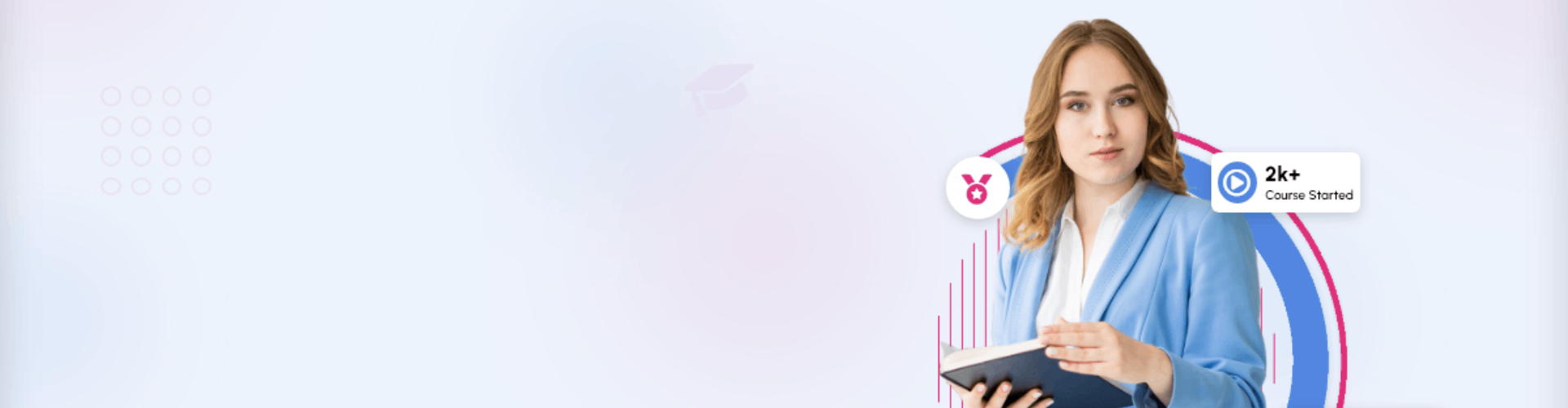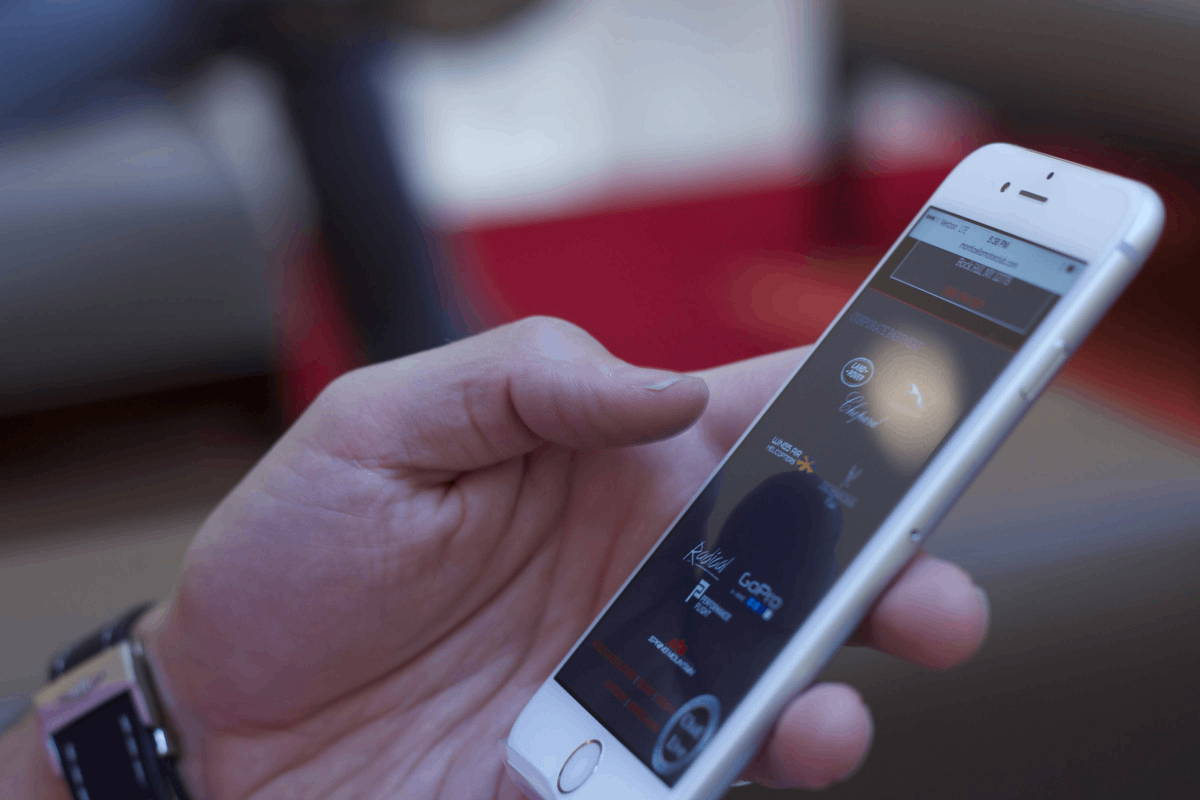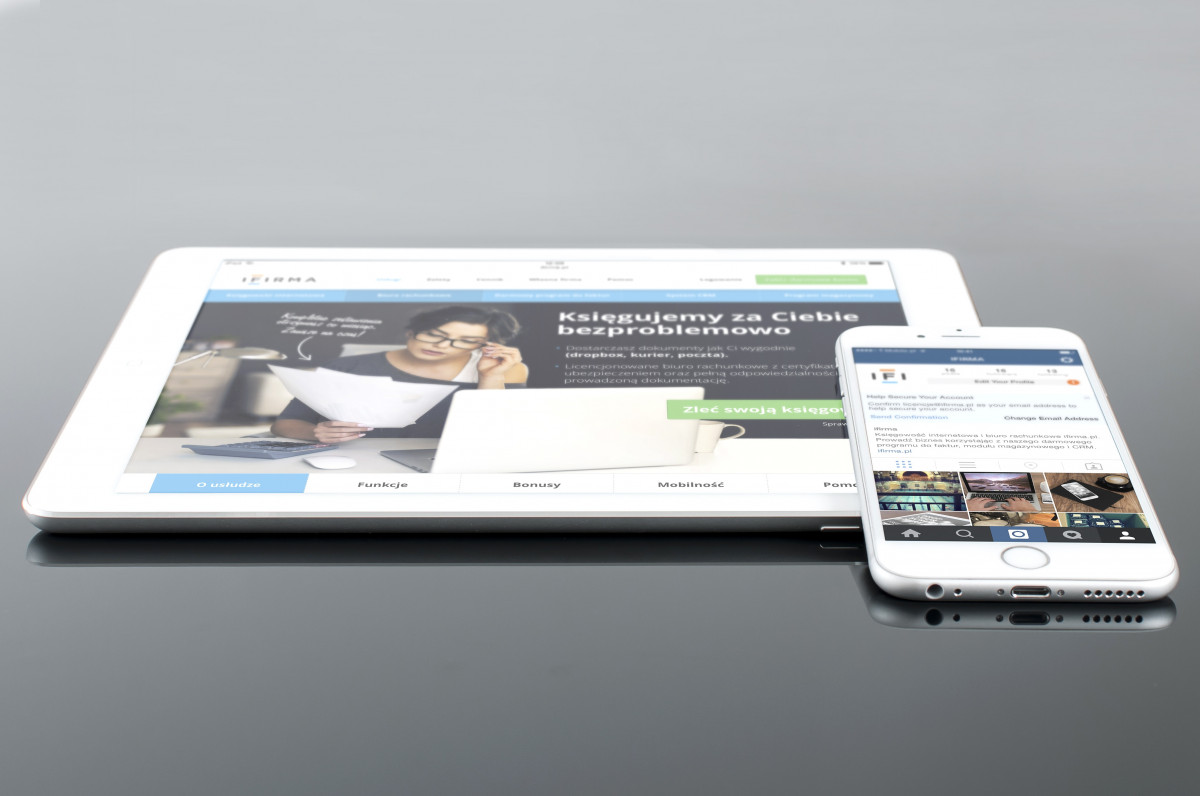Customizing Your Exams
When you are in the exam settings screen, you can choose to take exams in one of three modes:
- Study Mode
- Practice Exam Mode
- Flash Card Mode
Study Mode enables you to fully customize your exams and review answers as you are taking the exam. This is typically the mode you would use first to assess your knowledge and identify information gaps. Practice Exam Mode locks certain customization options, as it is presenting a realistic exam experience. Use this mode when you are preparing to test your exam readiness. Flash Card Mode strips out the answers and presents you with only the question stem. This mode is great for late-stage preparation when you really want to challenge yourself to provide answers without the benefit of seeing multiple-choice options. This mode will not provide the detailed score reports that the other two modes will, so you should not use it if you are trying to identify knowledge gaps.
In addition to these three modes, you will be able to select the source of your questions. You can choose to take exams that cover all the chapters, or you can narrow your selection to just a single chapter or the chapters that make up specific parts in the book. All chapters are selected by default. If you want to narrow your focus to individual chapters, simply deselect all the chapters and then select only those on which you wish to focus in the Objectives area.
You can also select the exam banks on which to focus. Each exam bank comes complete with a full exam of questions that cover topics in every chapter. The two exams printed in the book are available to you as well as two additional exams of unique questions. You can have the test engine serve up exams from all four banks or from just one individual bank by selecting the desired banks in the exam bank area.
There are several other customizations you can make to your exam from the exam settings screen, such as the time of the exam, the number of questions served up, whether to randomize questions and answers, whether to show the number of correct answers for multiple-answer questions, or whether to serve up only specific types of questions. You can also create custom test banks by selecting only questions that you have marked or questions on which you have added notes.
Updating Your Exams
If you are using the online version of the Pearson Test Prep software, you should always have access to the latest version of the software as well as the exam data. If you are using the Windows desktop version, every time you launch the software, it will check to see if there are any updates to your exam data and automatically download any changes that were made since the last time you used the software. This requires that you are connected to the Internet at the time you launch the software.
Sometimes, due to many factors, the exam data may not fully download when you activate your exam. If you find that figures or exhibits are missing, you may need to manually update your exams.
To update a particular exam that you have already activated and downloaded, simply select the Tools tab and select the Update Products button. Again, this is only an issue with the Windows desktop application.
If you wish to check for updates to the Pearson Test Prep exam engine software, Windows desktop version, simply select the Tools tab and select the Update Application button. This will ensure you are running the latest version of the software engine.